Multi-cluster
Kiali has experimental support for Istio multi-cluster installations.
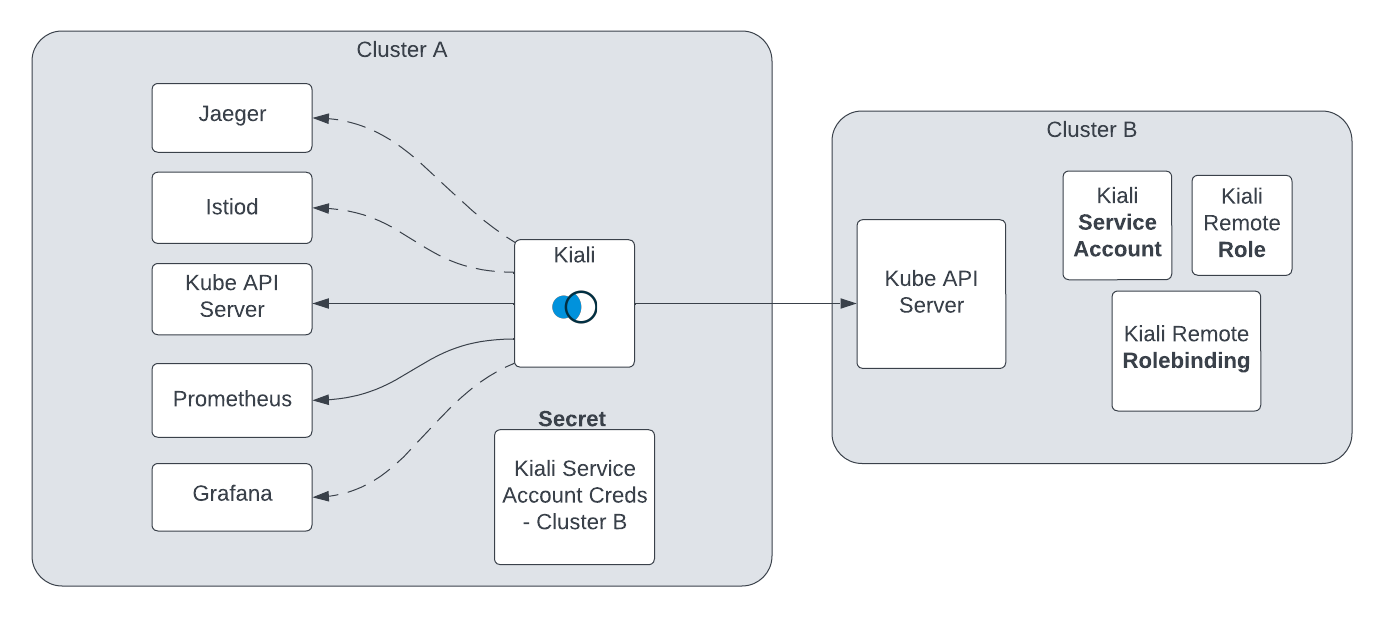
Before proceeding with the setup, ensure you meet the requirements.
Requirements
-
Aggregated metrics and traces. Kiali needs a single endpoint for metrics and a single endpoint for traces where it can consume aggregated metrics/traces across all clusters. There are many ways to aggregate metrics/traces such as Prometheus federation or using OTEL collector pipelines but setting these up are outside of the scope of Kiali.
-
Anonymous or OpenID authentication strategy. The unified multi-cluster configuration currently only supports anonymous or OpenID authentication strategies. In addition, current support varies by provider for OpenID across clusters.
Setup
The unified Kiali multi-cluster setup requires the Kiali Service Account (SA) to have read access to each Kubernetes cluster in the mesh. This is separate from the user credentials that are required when a user logs into Kiali. The user credentials are used to check user access to a namespace and to perform write operations. In anonymous mode, the Kiali SA is used for all operations and write access is also required. To give the Kiali SA access to each remote cluster, a kubeconfig with credentials needs to be created and mounted into the Kiali pod. While the location of Kiali in relation to the controlplane and dataplane may change depending on your istio deployment model, the requirements will remain the same.
-
Create a remote cluster secret. In order to access a remote cluster, you must provide a kubeconfig to Kiali via a Kubernetes secret. You can use this script to simplify this process for you. Running this script will:
- Create a Kiali Service Account in the remote cluster.
- Create a role/role-binding for this service account in the remote cluster.
- Create a kubeconfig file and save this as a secret in the namespace where Kiali is deployed.
In order to run this script you will need adequate permissions configured in your local kubeconfig, for both the cluster on which Kiali is deployed and the remote cluster. You will need to repeat this step for each remote cluster.
curl -L -o kiali-prepare-remote-cluster.sh https://raw.githubusercontent.com/kiali/kiali/master/hack/istio/multicluster/kiali-prepare-remote-cluster.sh chmod +x kiali-prepare-remote-cluster.sh ./kiali-prepare-remote-cluster.sh --kiali-cluster-context east --remote-cluster-context west --view-only false
--help for additional details on using the script to create and delete remote cluster secrets.
-
Configure Kiali. The Kiali CR provides configuration settings that enable the Kiali Server to use remote cluster secrets in order to access remote clusters. By default, the Kiali Operator will auto-detect any remote cluster secret that has a label
kiali.io/multiCluster=trueand is found in the Kiali deployment namespace. The secrets created by thekiali-prepare-remote-cluster.shscript will be created that way and thus can be auto-detected. Alternatively, in the Kiali CR you can explicitly specify each remote cluster secret rather than rely on auto-discovery. Given the remote cluster secrets it knows about (either through auto-discovery or through explicit configuration) the Operator will mount the remote cluster secrets into the Kiali Server pod effectively putting Kiali in “multi-cluster” mode. Kiali will begin using those credentials to communicate with the other clusters in the mesh. -
Optional - Configure tracing with cluster ID. By default, traces do not include their cluster name in the trace tags however this can be added using the istio telemetry API.
kubectl apply -f - <<EOF
apiVersion: telemetry.istio.io/v1alpha1
kind: Telemetry
metadata:
name: mesh-default
namespace: istio-system
spec:
# no selector specified, applies to all workloads
tracing:
- customTags:
cluster:
environment:
name: "ISTIO_META_CLUSTER_ID"
EOF
As an alternative, it can be added in the Istio tracing config in the primary cluster(s) (Without using the Telemetry API):
meshConfig:
defaultConfig:
tracing:
custom_tags:
cluster:
environment:
name: ISTIO_META_CLUSTER_ID
-
Optional - Configure user access in your OIDC provider. When using anonymous mode, the Kiali SA credentials will be used to display mesh info to the user. When not using anonymous mode, Kiali will check the user’s access to each configured cluster’s namespace before showing the user any resources from that namespace. Please refer to your OIDC provider’s instructions for configuring user access to a kube cluster for this.
-
Optional - Narrow metrics to mesh. If your unified metrics store also contains data outside of your mesh, you can limit which metrics Kiali will query for by setting the query_scope configuration.
That’s it! From here you can login to Kiali and manage your mesh across both clusters from a single Kiali instance.
Removing a Cluster
To remove a cluster from Kiali, you must delete the associated remote cluster secret. If you originally created the remote cluster secret via the kiali-prepare-remote-cluster.sh script, run that script again with the same command line options as before but also pass in the command line option --delete true.
After the remote cluster secret has been removed, you must then tell the Kiali Operator to re-deploy the Kiali Server so the Kiali Server no longer attempts to access the now-deleted remote cluster secret. If you are using auto-discovery, you can tell the Kiali Operator to do this by touching the Kiali CR. The easiest way to do this is to simply add or modify any annotation on the Kiali CR. It is recommended that you use the kiali.io/reconcile annotation as described here. If you did not rely on auto-discovery but instead explicitly specified each remote cluster secret in the Kiali CR, then you simply have to remove the now-deleted remote cluster secret’s information from the Kiali CR’s kiali_feature_flags.clustering.clusters section.
Adding an Inaccessible Cluster
In situations where Kiali does not have access to remote clusters, you can manually specify the remote cluster info along with any external Kialis running on the remote clusters and Kiali will try to provide links to these in the UI. For example, if there is a Kiali on the east cluster that does not have access to the west cluster and a Kiali on the west cluster that does not have access to the east cluster, you can add the following to your Kiali configurations to have each Kiali generate links to the external Kiali for that cluster.
East Kiali configuration
clustering:
clusters:
name: west
kiali_urls:
cluster_name: west
instance_name: kiali
namespace: istio-system
url: https://kiali-external.west.example.com
West Kiali configuration
clustering:
clusters:
name: east
kiali_urls:
cluster_name: east
instance_name: kiali
namespace: istio-system
url: https://kiali-external.east.example.com